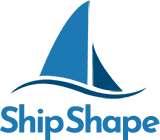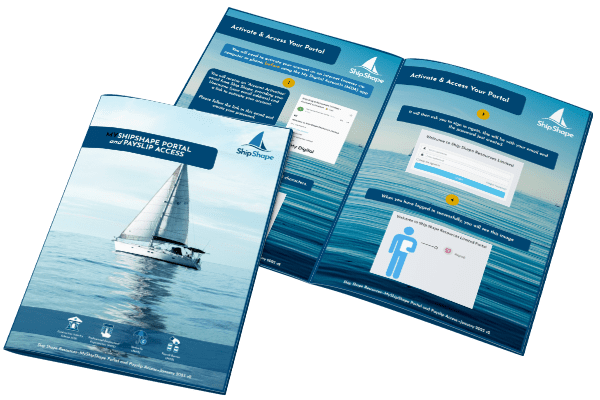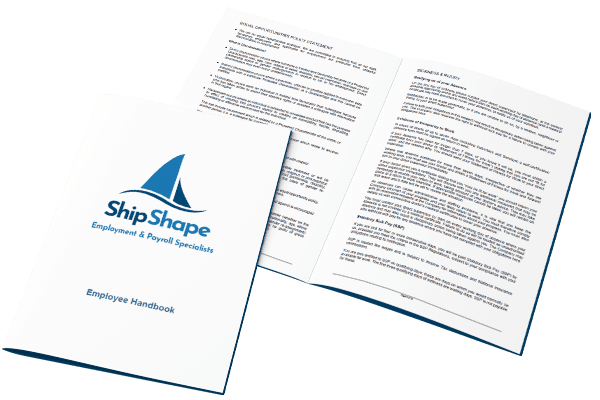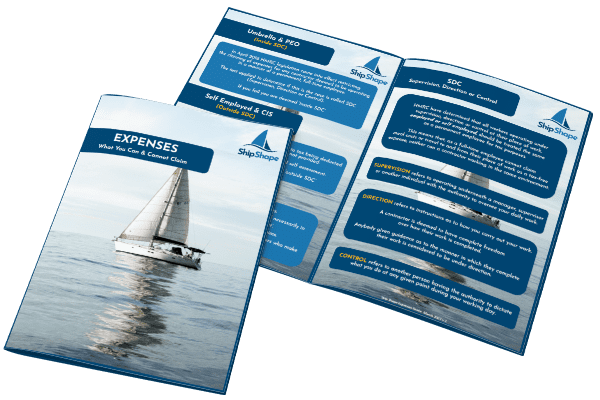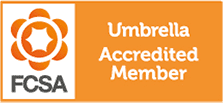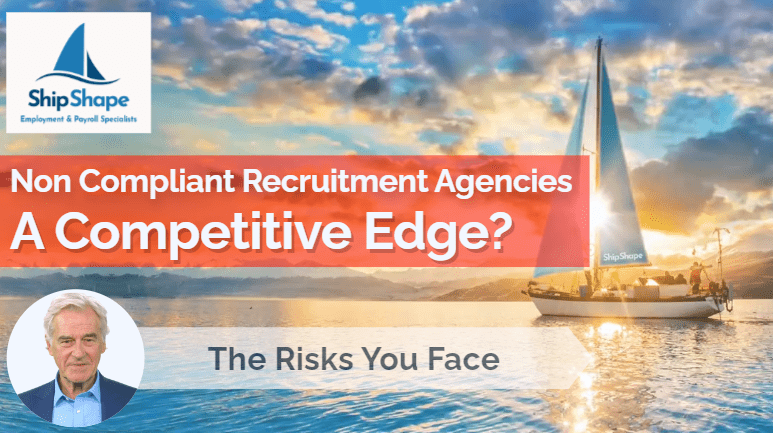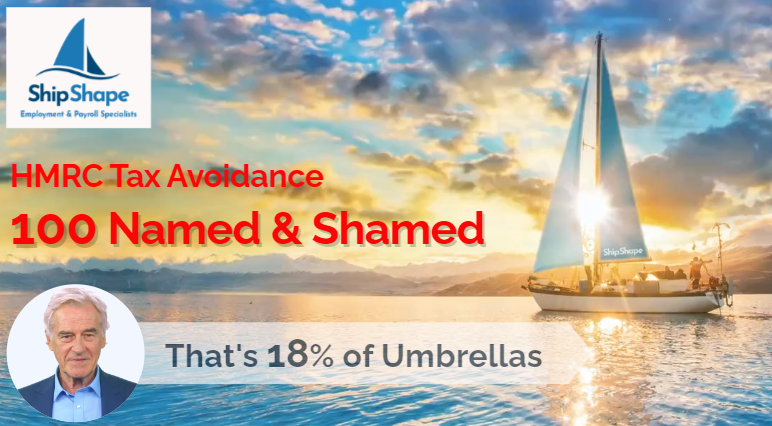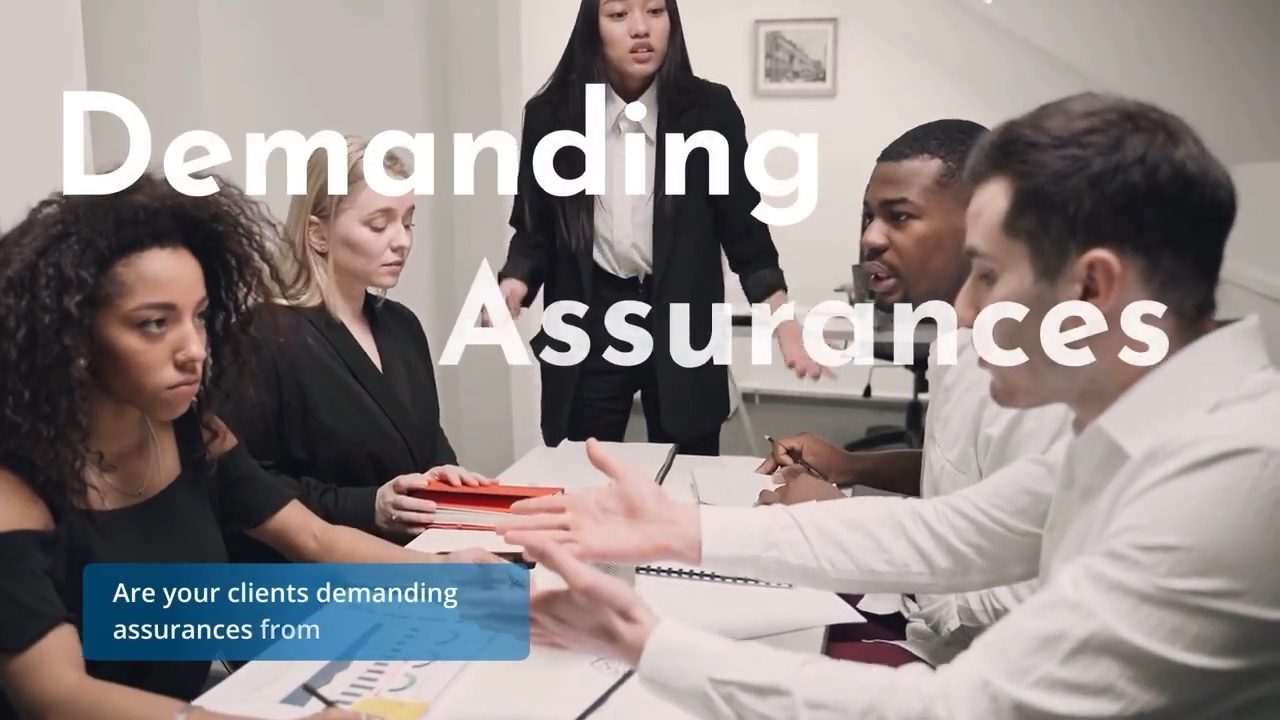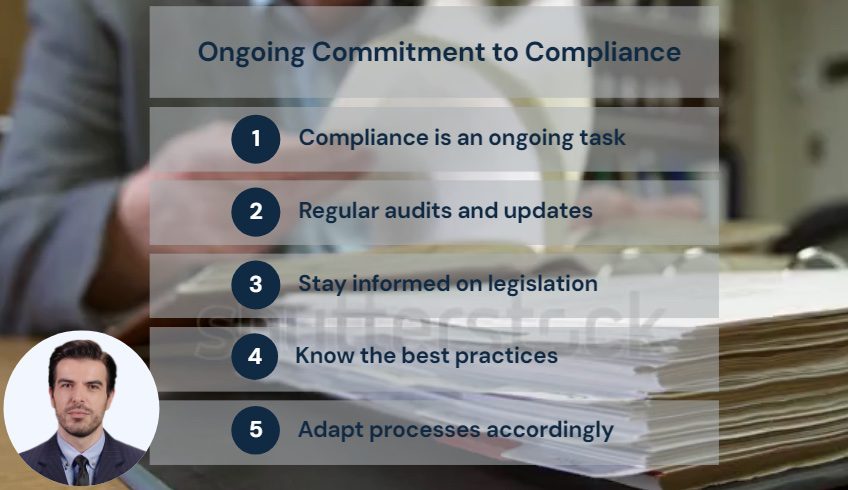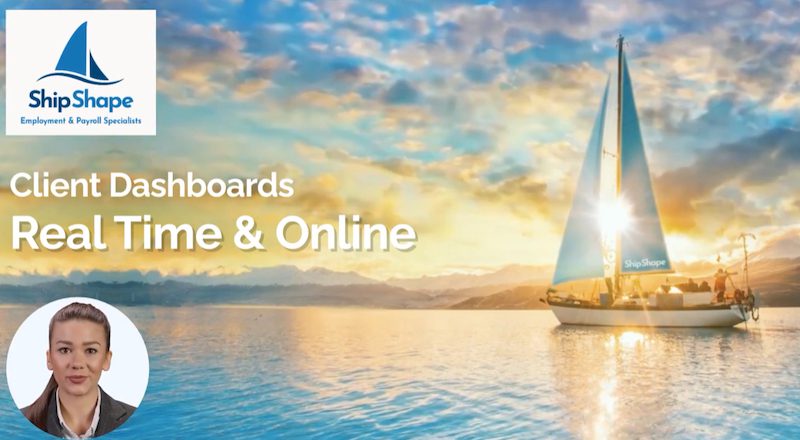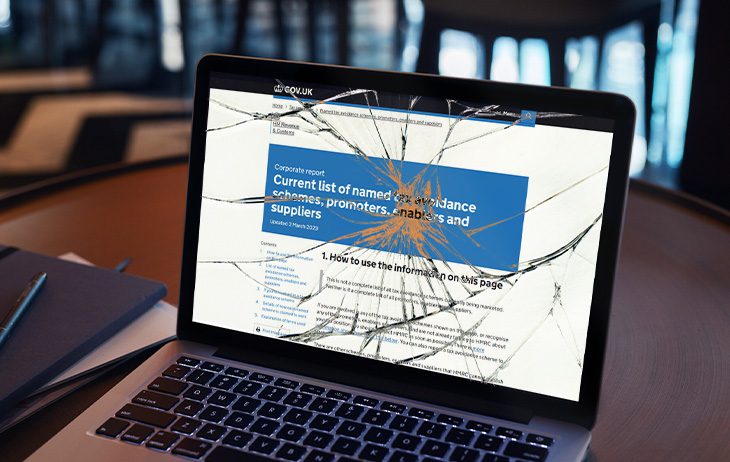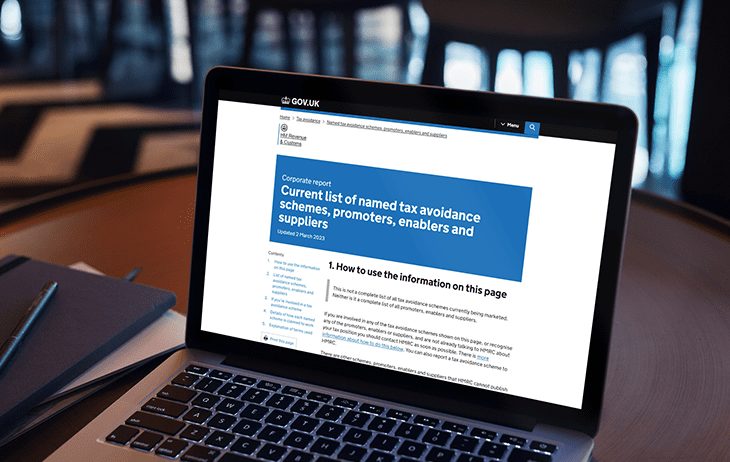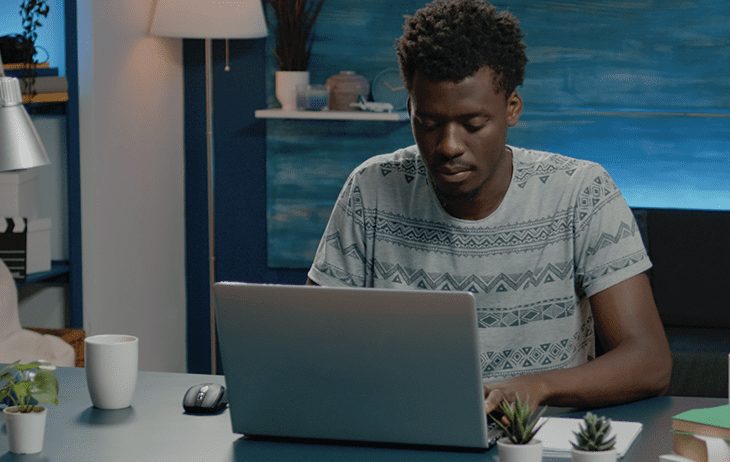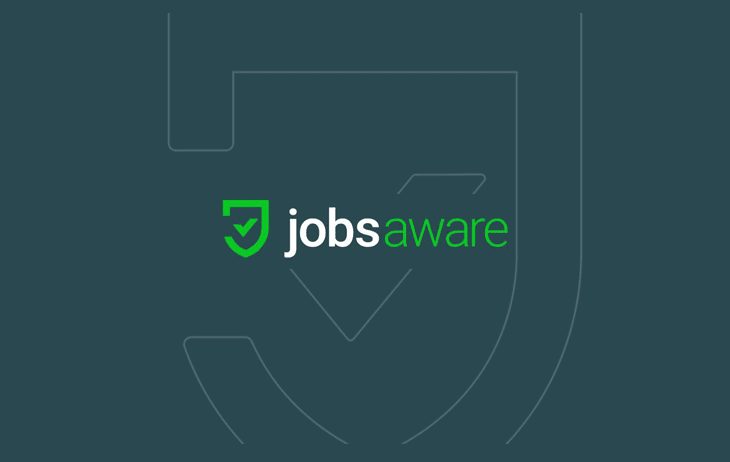Learn about the MyShipShape Portal
Take a look at the information provided below to understand how the portal works and the benefits it has for you.
Click to access the portal:
You will need to activate your account on an internet browser via computer or phone, before using the My Digital Accounts app.
1. You will receive an ‘Account Activation’ email from Ship Shape, providing your Username (your email address) and a link to activate your account. Please follow the link in this email and create your password.
Please check your junk/spam folder in case this email gets lost.
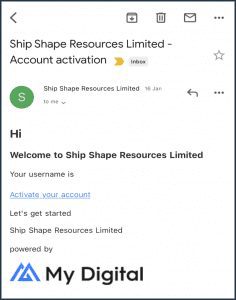
2. Your password should contain a minimum of 8 characters.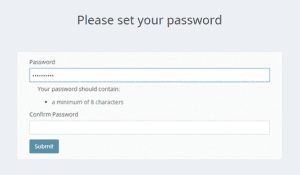
3. It will then ask you to sign in again, this will be with your email and the password just created.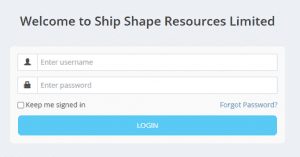
4. When you have logged in successfully, you will see this image.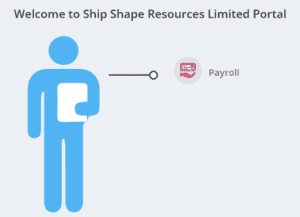
Unfortunately, if you are Self Employed or Self Employed CIS, you cannot use the My Digital Accounts app at this time. Our online portal can be used on your mobile browser and is ‘phone friendly’.
You can use the My Digital App after you have activated your account.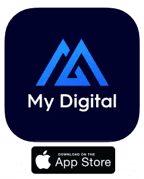
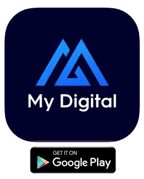
1. To view your payslips, click on the ‘Payroll’ option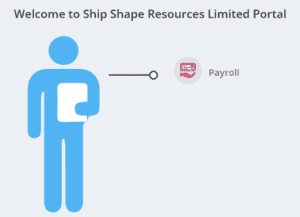
2. You will now see the following screen.
By using the date filters, you will be able to view a list of all payslips issued within that time period.
If you are looking for your payslip for the current pay period, include the Friday of the week, as this will likely be your payment date.![]()
3. Your payslips will be listed like below:
To download your payslip, press the download button.
4. As a security measure, once you’ve downloaded your payslip, to view it, you will be asked to enter a password, this is your Post Code.
The correct format to use is 'AB12CD'.
Please use capital letters with NO spaces separating your post code.
1. To view your payslips, click on the ‘Payroll History’ option.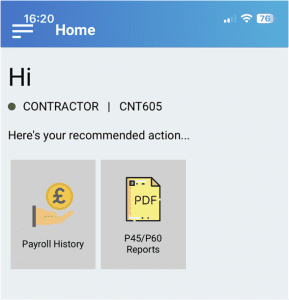
2. You will now see the following screen.
By using the date filters, you will be able to view a list of all payslips issued within that time period.
If you are looking for your payslip for the current pay period, include the Friday of the week, as this will likely be your payment date.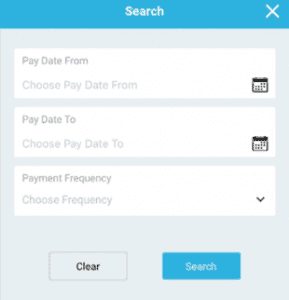
3. Your payslips will be listed like below: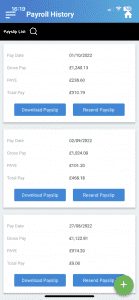
To download your payslip, press the download button.
4.
As a security measure, once you’ve downloaded your payslip, to view it, you will be asked to enter a password, this is your Post Code.
The correct format to use is 'AB12CD'.
Please use capital letters with NO spaces separating your post code.
Download MyShipShape Resources:
Proudly Supporting
We are committed to supporting Young Lives vs Cancer, see how our payroll donations are helping
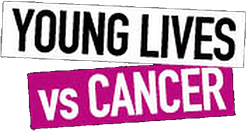
Seas the Day
Copyright 2022 Ship Shape Resources Ltd